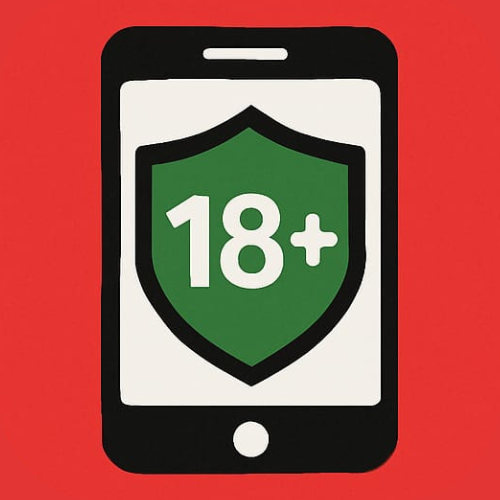About App
The Age Verify app requests READ permission for Inventory to retrieve item details such as names, IDs, and categories from the merchant's Clover catalog. This data is used solely to allow merchants to configure age restrictions for specific products, which are then stored securely in the app's own database. The app does not modify or write to the Clover inventory; it only reads item information to support accurate and automated age verification during checkout.
How to Work with app?
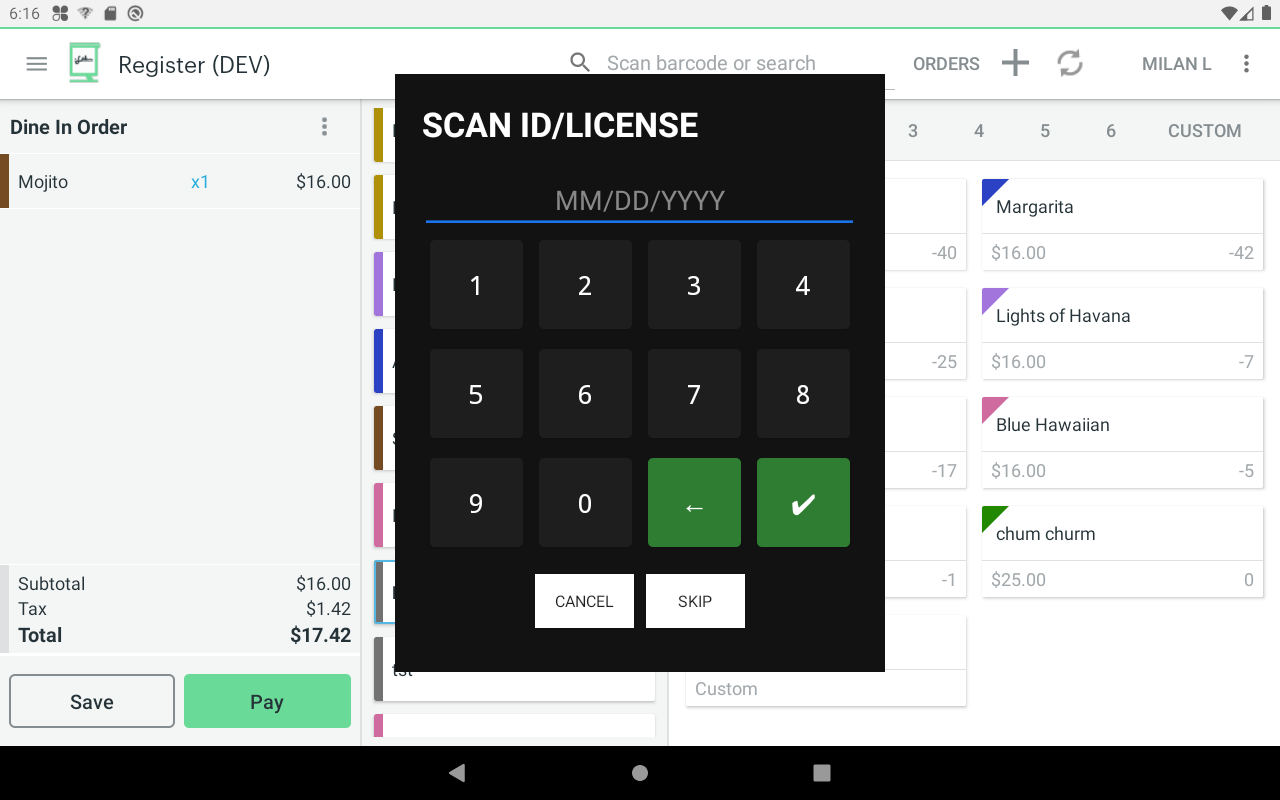
Scan ID
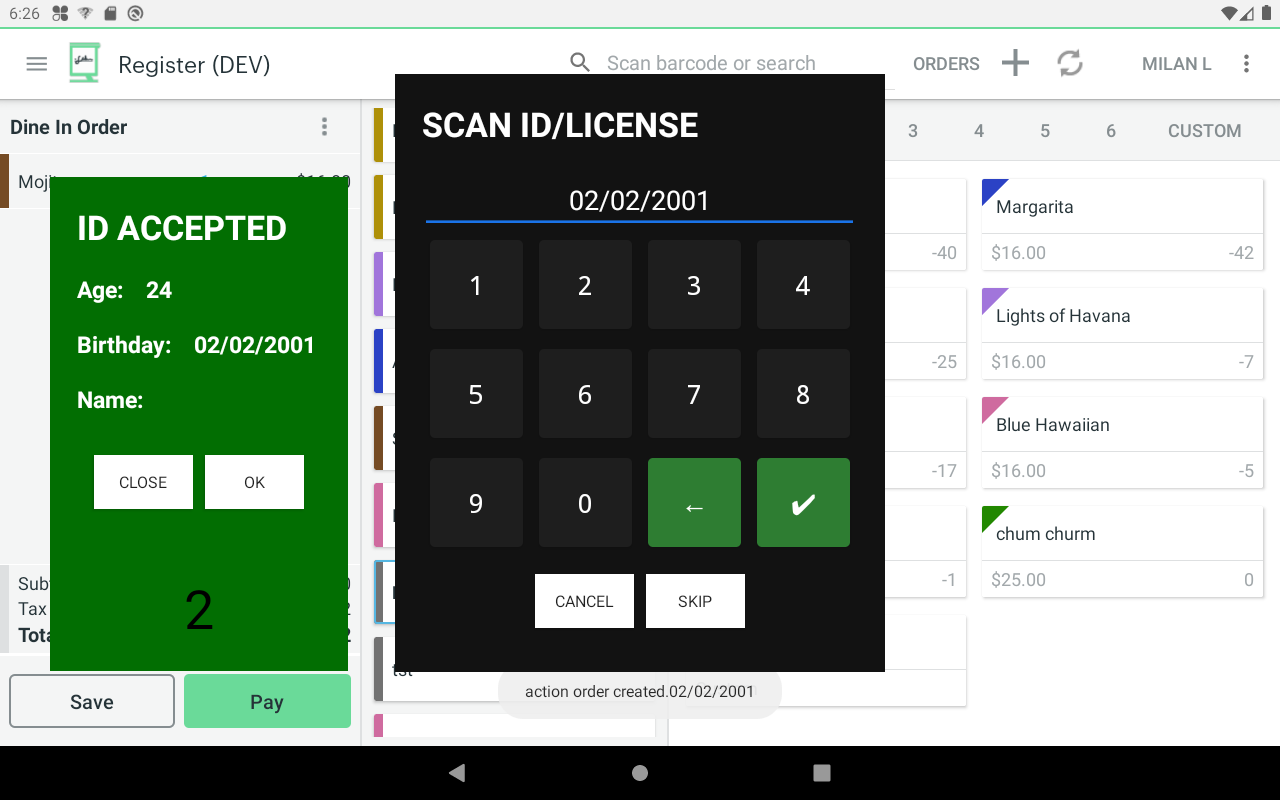
ID Accepted
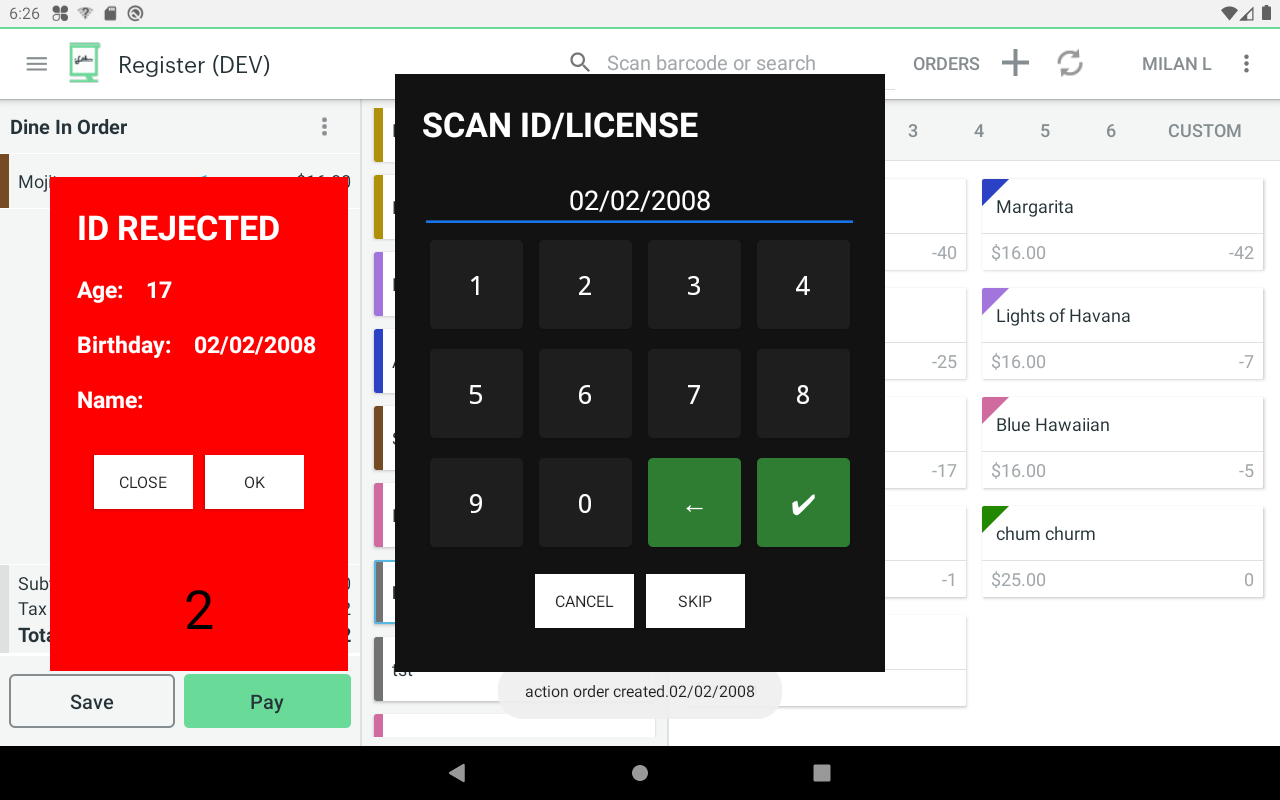
ID Rejected
How to work with app?
Frequently Asked Questing (FAQ)
The Age Verify app helps Clover merchants comply with age-restricted product laws by prompting for age verification before completing a transaction. It's perfect for businesses selling alcohol, tobacco, vape products, or other regulated goods.
When a customer attempts to purchase an age-restricted item, the app triggers a pop-up that prompts the cashier to check and confirm the customer's age by scanning or manually entering their date of birth.
You can either manually input the date of birth or scan a government-issued ID (if your Clover device supports scanning). The app checks whether the customer meets the legal age requirement.
Yes, you can set the minimum age (e.g., 18, 21) in the app’s settings to comply with your local laws and the products you sell.
Age Verify is a tool designed to assist with compliance, but it is the merchant’s responsibility to ensure full legal compliance. Always check your local regulations for details.
Yes, you can link the app to specific products or categories. The age prompt will only appear when those items are added to the order.
For privacy reasons, the app does not store personal ID information. However, it may log a confirmation that age verification was completed for auditing purposes, depending on your settings.
Yes, you can link the app to specific products or categories. The age prompt will only appear when those items are added to the order.
Visit the Clover App Market, search for "Age Verify," and click Install. Follow the on-screen instructions to set up your preferences.
The app may offer a free trial, followed by a monthly subscription. Pricing details are available in the Clover App Market listing.
If you encounter any issues or have questions, our support team is here to help. You can reach out to us via the app’s support section or email us at overallcatering@gmail.com.